Download daime
Download Options
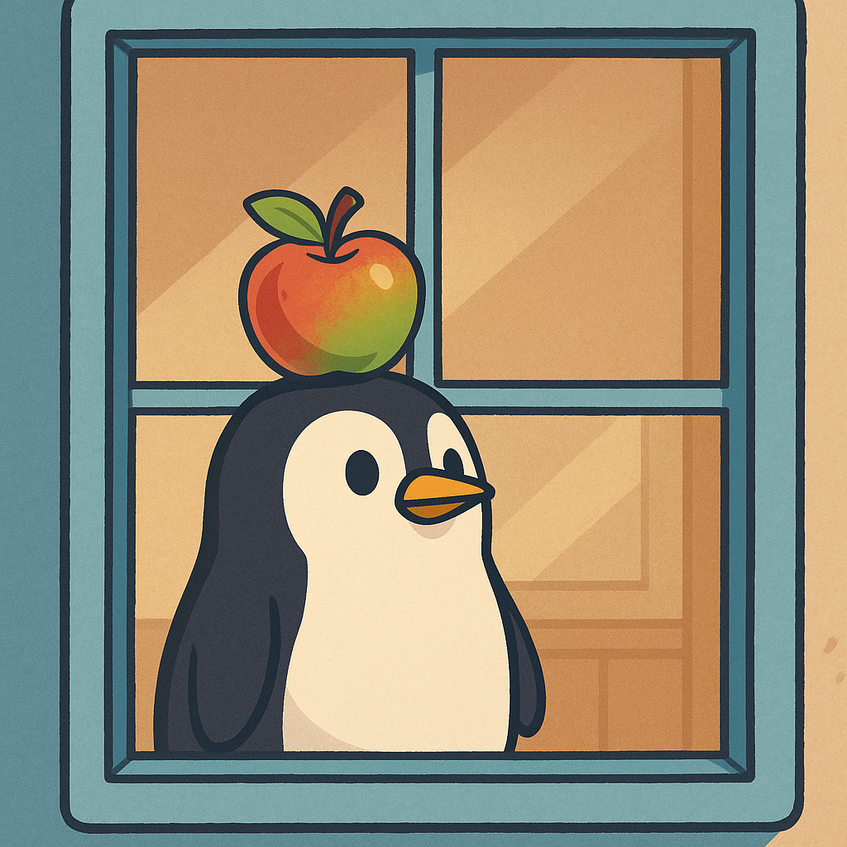
Download Options
daime is available for Microsoft Windows, Apple macOS, and Linux.
daime includes an electronic version of the user manual. Here you can also download a printable PDF of the user manual and the complete changelog for the current version.
The sample images and tutorial are highly recommended for new users and for testing daime.
Get the sample images and the tutorial
The source code package contains a README file with compilation instructions for Linux.
Image analysis and visualization can be demanding on hardware, so we recommend reviewing the system requirements.
daime for Windows
- Click this link to download daime for Windows.
- Extract the downloaded zip file into an empty folder on the hard disk of your computer. Note: daime for Windows is a portable application. The zip file can also be extracted into a folder on a USB stick, mobile hard disk, or any other storage device. daime can then be started from that device.
- To start daime, enter the new folder and double-click at the file daime.exe
- If Microsoft Defender opens a dialog that suggests not to start daime, click at the link for more options (information), then choose to open the program. This step should be needed only once.
- Optionally, if daime has been copied to the local hard disk: right-click with the mouse at daime.exe, then choose Pin to start or Pin to taskbar. daime can then be started from the start menu or the taskbar, respectively.
- To remove daime for Windows from your system, simply delete the folder that was created in step 2. No additional uninstallation steps are required.
daime for macOS
- Ensure that your Mac is connected to the internet.
- Open Finder and check whether your home folder contains a subfolder named Applications. If it does not, create one.
- Note: This refers to an Applications folder within your personal home directory (the folder named after your user account), not the system-wide Applications folder accessible via Finder’s sidebar.
- Open Launchpad, type Terminal in the search bar, and launch the Terminal application.
- Enter the following command in the Terminal.
- Recommendation: Copy and paste the command from here. To paste into Terminal, click inside the Terminal window to activate it, then press COMMAND + V. Alternatively, right-click inside the window and choose Paste from the context menu.
- Note: This command will download daime for macOS from our server and install it into the Applications folder in your home directory. Wait until the process completes and the command prompt reappears.
- Note: The Terminal will display download progress while the command runs. This is expected behavior.
- Important: Please use the provided command to install daime. Do not download daime.zip using a web browser, and do not extract it using Finder. Doing so may cause problems when starting or using daime.
curl https://ucloud.univie.ac.at/index.php/s/PaJo7NdnfBFtJ5j/download --output ~/Applications/daime.zip ; ditto -xk ~/Applications/daime.zip ~/Applications ; rm ~/Applications/daime.zip - The daime macOS application complies with all macOS security requirements. It is code-signed by us and notarized by Apple. When you start daime for the first time, macOS may display a dialog asking for confirmation. It will also state that no malware was found. You can safely confirm the dialog and continue.
- You may now close the Terminal window; it is not needed to run or use daime.
- You will find daime in Launchpad and can start it like any other application.
- Note: When daime attempts to save data (e.g., images) to certain folders - such as Downloads or Documents - macOS may prompt you for permission. Please grant access when prompted.
- To avoid repeated permission prompts, save your data to custom folders you have created within your home directory.
- To uninstall daime from your Mac, open Finder, navigate to your Applications folder, and drag the daime icon to the Trash.
daime for Linux
- Click this link to download daime for Linux.
- This is an AppImage file, which contains the daime binary and most of its dependencies.
- Copy the downloaded file to your home folder or any other convenient place.
- Here we assume that the name of the downloaded file is: daime_3_0.AppImage
- Open a terminal, then enter the folder that contains the file. Enter this command:
chmod a+x daime_3_0.AppImage - To start daime, double-click at the daime AppImage file in a file manager. Or open a terminal, then enter the folder that contains the file. Enter:
./daime_3_0.AppImage & - Optionally, add the folder that contains the daime AppImage file to the PATH. daime can then easily be started from any other folder.
- Optionally, create a shortcut to the daime AppImage file on the Desktop.
- Important note: daime relies on the FFmpeg program for movie creation. FFmpeg is not included with the Linux version of daime. Please use your distribution’s package manager (e.g., apt, Synaptic, rpm, or YaST) to install FFmpeg separately.
- FFmpeg must be available in your system’s PATH so that daime can locate it. This is usually the case when FFmpeg is installed via a package manager.
- Note: Online update checks for new daime versions require the OpenSSL 3 library. This library is typically preinstalled, but if not, you can install it using your system’s package manager.
- To remove daime for Linux from your system, simply delete the daime AppImage file. No additional uninstallation steps are required.
Notes for Specific Linux Distributions (always the AMD64 or x86_64 versions)
The provided daime AppImage file has been tested with the following Linux distributions.
- Linux Mint 22.1 Cinnamon
- Everything works out of the box.
- Ubuntu Linux, especially Ubuntu 24.04.2 LTS
- If daime cannot be started from the AppImage file and you get an error message complaining that FUSE could not be started:
- Install the FUSE 2 library with one of these commands:
Since Ubuntu 24.04:sudo apt-get install libfuse2sudo apt-get install libfuse2t64
- Install the FUSE 2 library with one of these commands:
- When daime is started from the AppImage file, the electronic user manual cannot be displayed (the standard browser, Firefox, opens but does not find the user manual HTML file).
- You may download and use the PDF of the user manual.
- Or as a workaround, follow this alternative installation pathway:
- Download the daime AppImage file.
- In a terminal, enter:
chmod a+x daime_3_0.AppImage./daime_3_0.AppImage --appimage-extract - This extracts the contents of the AppImage file into a new folder named squashfs-root
- Give the folder squashfs-root a more expressive name, for example:
mv squashfs-root daime_3_0 - Then start daime with this command:
./daime_3_0/AppRun & - The downloaded AppImage file can be deleted.
- The new folder, now named daime_3_0, may be moved to any other place.
- If daime cannot be started from the AppImage file and you get an error message complaining that FUSE could not be started:
- Debian Linux 12.10.0
- Everything works out of the box.
- Fedora Linux Workstation 42.1.1
- Everything works, except that animations cannot be saved as movies even if FFmpeg is installed on the system. Codecs required for video encoding are probably missing in Fedora.
System Requirements
- Personal computer (PC) with an Intel, AMD, or compatible microprocessor (only 64-bit platforms are supported).
- Apple Macintosh with an Intel or Apple Silicon (ARM) microprocessor.
- Supported operating systems (all 64-bit):
- Microsoft Windows 10 and 11.
- Apple macOS. Sonoma and Sequoia have been tested, but daime should also run on previous macOS versions…well, maybe not too antique ones.
- Note: daime depends on OpenGL, which is an industry standard for computer graphics but has been deprecated by Apple for macOS. Nevertheless, macOS still supports OpenGL. If OpenGL support will really be removed from a future macOS version, daime will not run on that or any later version, unless we can provide a technical workaround. Please keep that issue in mind if you want to use daime on macOS and before you upgrade your system to a future macOS version that might not support OpenGL.
- Linux. daime has been tested on some popular distributions, but we do not have the capacity to test the software with all flavors of Linux.
- At least 1 GB of free available memory (RAM). That is the absolute minimum. Segmentation and analysis of high-resolution images, image batches, and z-stacks require significantly more RAM. Rule of thumb: The more RAM, the better for image analysis.
- A graphics card (or onboard graphics chip) for hardware-accelerated 2D and 3D graphics with OpenGL. OpenGL 3.3 (or newer) is needed for using daime. This OpenGL version is supported by all current graphics hardware. Recommended: A graphics card with at least 1 GB of dedicated video RAM (more is better). daime has been tested with Nvidia, Intel, AMD, and Apple Silicon graphics hardware and drivers.
- A large display with at least full HD resolution. Note: daime supports high-DPI displays and scales all elements of the graphical user interface and the rendered images.
- A mouse with at least two buttons and a scroll wheel that also functions as third (middle) button.
- A two-button plus scroll wheel mouse makes the use of daime much more convenient on macOS, too. USB or wireless mice originally designed for Windows systems can often be connected to Apple Macintosh computers.
